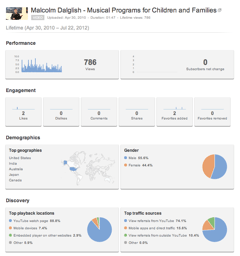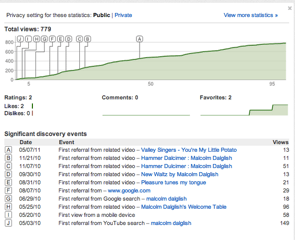Insight basically gives users a statistical breakdown of your videos. It shows you things like when and where your video is getting views, the demographic breakdown of those views (age, gender, etc.), and how often people rate or comment on the video. If the Insight feature is available for your video, you will find a little graph icon just to the right of the number of views that you can click to start delving into this information.
The Discovery Events feature of Insight is a really useful one. Discovery Events offers a rundown of how people got to your video. This tool lets you determine the extent to which YouTube is recommending your video after people view other “related videos,” and which “related videos” are connecting people with yours. This points to the value of building a relationship within YouTube with the channels whose videos lead viewer to your videos, in order to benefit from their subscribers.
You can also drill down through clicking within Discovery Events to find which search terms people are typing in YouTube and in Google that lead to your video. If you want to improve traffic, this tool is basically ideal. It makes it clear which terms are most popular and are giving you the most traffic. Thereafter, you can fine-tune your titles and descriptions in your videos as well as on your Web site. In the case of this client, in fact, he might gain the insight that his name is being misspelled in many searches, and might choose to have alternate spellings of his name included within his video keywords.
Another interesting tidbit: unless they make them “private”—and few users seem to—you can look at statistics for other videos by clicking the “show statistics” button under the video. Overall, there’s a lot of information to be utilized for expanding your viewership and improving results.
If MiniMatters can help you use this tip or serve your other video needs, we’d love to talk with you at 301-339-0339 or via email at [email protected].